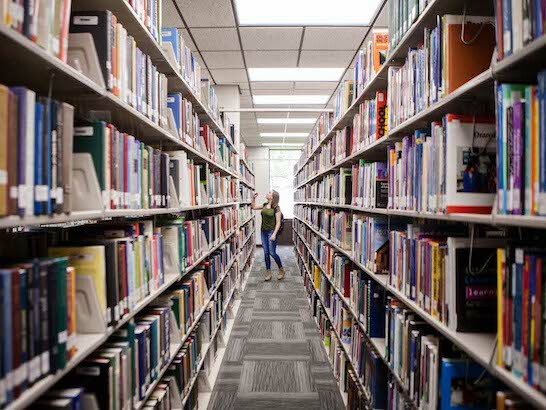Academics
Every college and university promises success to students. But what is success? Academic accomplishment? Admission to the best graduate schools? Big money after college graduation? Yes, our students get great jobs and land spots at top-ranked graduate schools, but the culture at SWU is one in which these kinds of "successes" are only part of the experience. At Southern Wesleyan, you'll go way beyond "success" to real significance, beyond academics to incredible experiences, and beyond opportunity to your life calling.
Academic Programs
Academic Opportunities
Quality Enhancement Plan
Southern Wesleyan’s most recent Quality Enhancement Plan was our "Transference of Writing" initiative. The university is scheduled to submit its QEP Impact Report to SACSCOC in Spring 2025. The "Transference of Writing" project aimed to improve student writing by combining intentional writing instruction with multiple opportunities for undergraduate students to practice writing across the curriculum. Within the next few years, SWU will begin the process of developing a new QEP, the launch of which will coincide with the university's next accreditation review.
Quality Enhancement Plan (2020-present)